Procedure
GENERAL HOLTER FUNCTIONS AVAILABLE WHEN IN THE DATABASE
1) Clicking the printer icon prints to the default printer ECG printouts (of the formats requested in printer section of "System Setup") and summary reports (as selected in "Holter Setup" under "System Setup"). When ECG prints are selected, three options are available. (print current screen format, print full disclosure format, or print this hour)
2) Other screen formats (other than the default 25mm/sec) are available and can also be printed.
3) Clicking "Holter Details" inside "Demographic/Chart" allows the entry of certain overrides and patient event comments.
Review, Re-analysis and Editing Functions
1) Review the automatic analysis done by the system.
Review the R wave quality and detection accuracy. The rule of thumb for good R wave detection is for the R wave amplitude to be positive and greater than 1.5 divisions (which is 1.5 large squares or 0.75 mV). There needs to be vertical white lines going through every R wave on the right side of the screen with "Beat Codes" and "Beat Numbers" at the bottom of the beats.
Examples of normal ECGs, noise, baseline "wander", PVCs, Holter "Marks", etc. are in (Figure 13)
2) Re-analyze if the R wave amplitudes are too small or there are missing lines, usually caused by an amplitude problem.
If too small, the amplitude of the "Primary Channel Analyzed" is likely too low. The remedy is to either increase the gain or select a different Primary Channel by clicking "Holter-Opt" then "Auto Analysis". In "Auto Analysis" under "Beat Analysis Settings" you can change the primary channel analyzed to a better channel, increase analysis gain, and choose negative R wave (if primary channel is going negative). Make appropriate selections and click "Analyze All". Say "yes" to "Analyze Beats". When "Percent Complete" reaches 100% say "yes" to "Analyze Arrhythmias". Repeat this step as necessary to achieve good R wave detection. If satisfied with results click "Holter-Opt" then "Store Edit/Analysis".
If there are beat marking white lines going through T waves, the T-wave of the Primary Channel is likely too high. The remedy is to go to Auto Analysis and increase the "R Wave Amplitude Minimum". (The R amplitude minimum rejects any wave part smaller than the percentage set of the last known good R wave)
3) Review the first page of the summary report to determine if there was an excessive number of "pauses" or "abnormals". To see first page click on the printer icon, "Print Summaries", "s" on keyboard for screen. Look at "Primary Channel Analyzed" and the number of pauses. If number of pauses is excessive review of the beats can be done as shown in paragraph (5) below. If a different channel appears to be better, run "Auto Analysis" as described in paragraph (2). To leave the first page of the report, press the "q" key on the keyboard.
4) "Auto Analysis" allows Arrhythmia setting changes. Do not run "Beat Detection" when making Arrhythmia changes only.
5) Reviewing Beats and Editing Functions (complete "Auto Analysis" for all prior work before manual editing).
All reviewing functions are under the "Holter-Opt" menu. For example: to search for "VE Beats", click on "VE Beat (V)" and the screen will scroll (to the right) to the next VE Beat. Clicking "Repeat Find" repeats the process. To search a different type, for example "SVE Beat (S)", click on "Go To Start of Holter" then click on "SVE Beat (S)".
Note: the beat code is under the beat searched. For example, when we searched for the VE Beat, the beat was labeled with a "V"
To edit a beat or series of beats, double click on the beat code to display the "go to edit dialog". This dialog has three sections: the top section allows you to go to any "time" and shows measurement information about the beat; the lower section gives a key to beat codes; and the middle section is where editing takes place.
After double clicking on a beat code, the edit dialog gives the beat number and beat code on the left hand side of the screen. Numerous buttons are available for editing. The "Remove Beat" button will remove the beat upon which we just clicked (this actually removes the beat mark and leaves the ECG in tact). The "Remove All Beats After this Beat" will remove all beats after this one. The "Remove All beats of This Code" button removes all beats of this code. The "Remove Beat Range" removes the beat range typed in the "Beat Number" field (for example, to remove beats 52 through 75, the field must contain 52-75)
To change the current beat code to another beat code, change the code in the "Beat Code" field to the new code and click the "Change to New Beat Code" button. To change a beat range to a new code, change the code in the "Beat Code" field to the new code, put the beat range (as done previously) in the "Beat Number" field and click the "Change Beat Code for Range" button. The "Change All Beats of "Above Code to This Code" button changes all the beats of the above code to the code entered in the box to the right of this button.
Note: be sure to "Store Edit/Analysis" after completing any editing in order to store in the database
6) Clicking "Holter Details" inside "Demographic/Chart" allows the entry of certain overrides and patient event comments.
7) Clicking the printer icon allows printing of summary and ECG Reports. (for example, full disclosure)
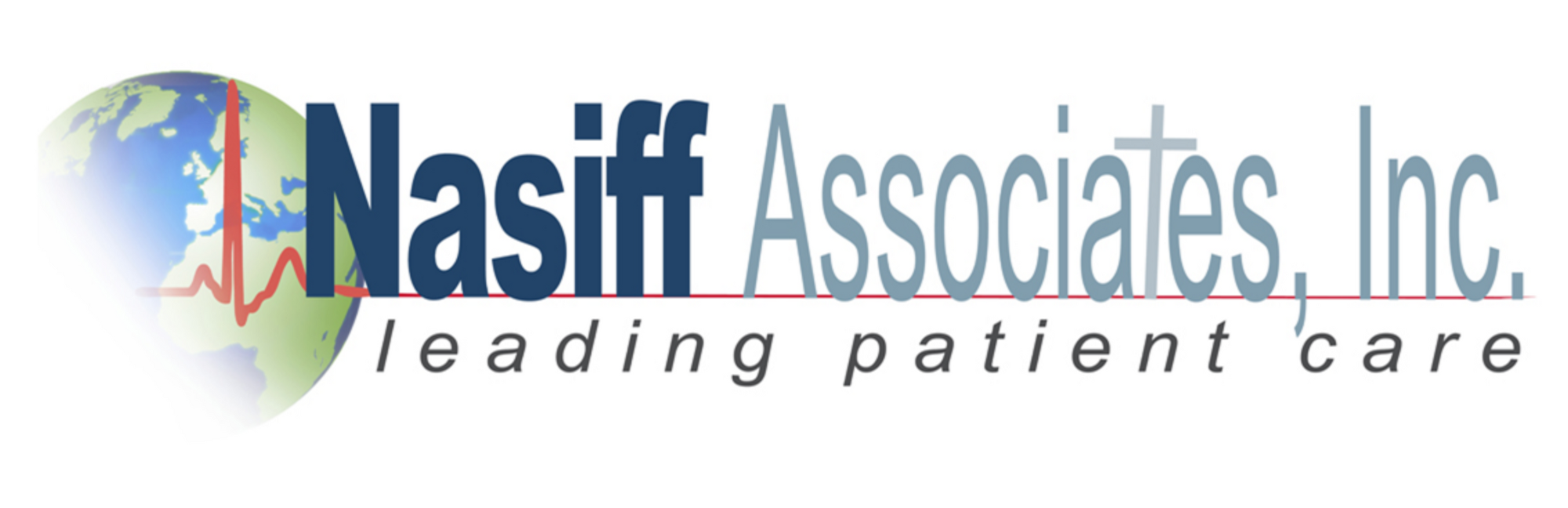
 “
“